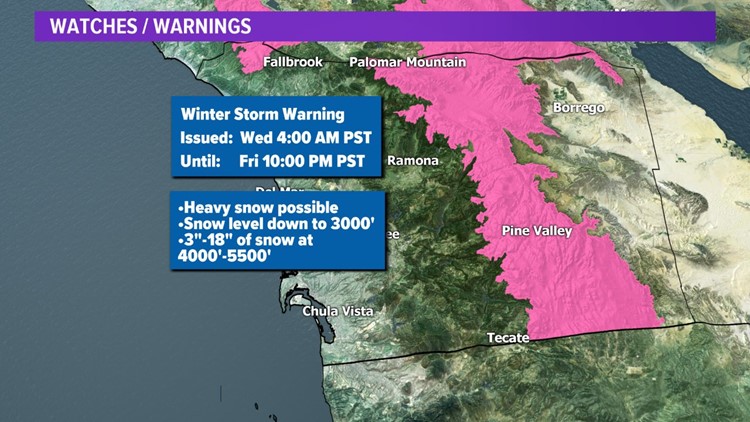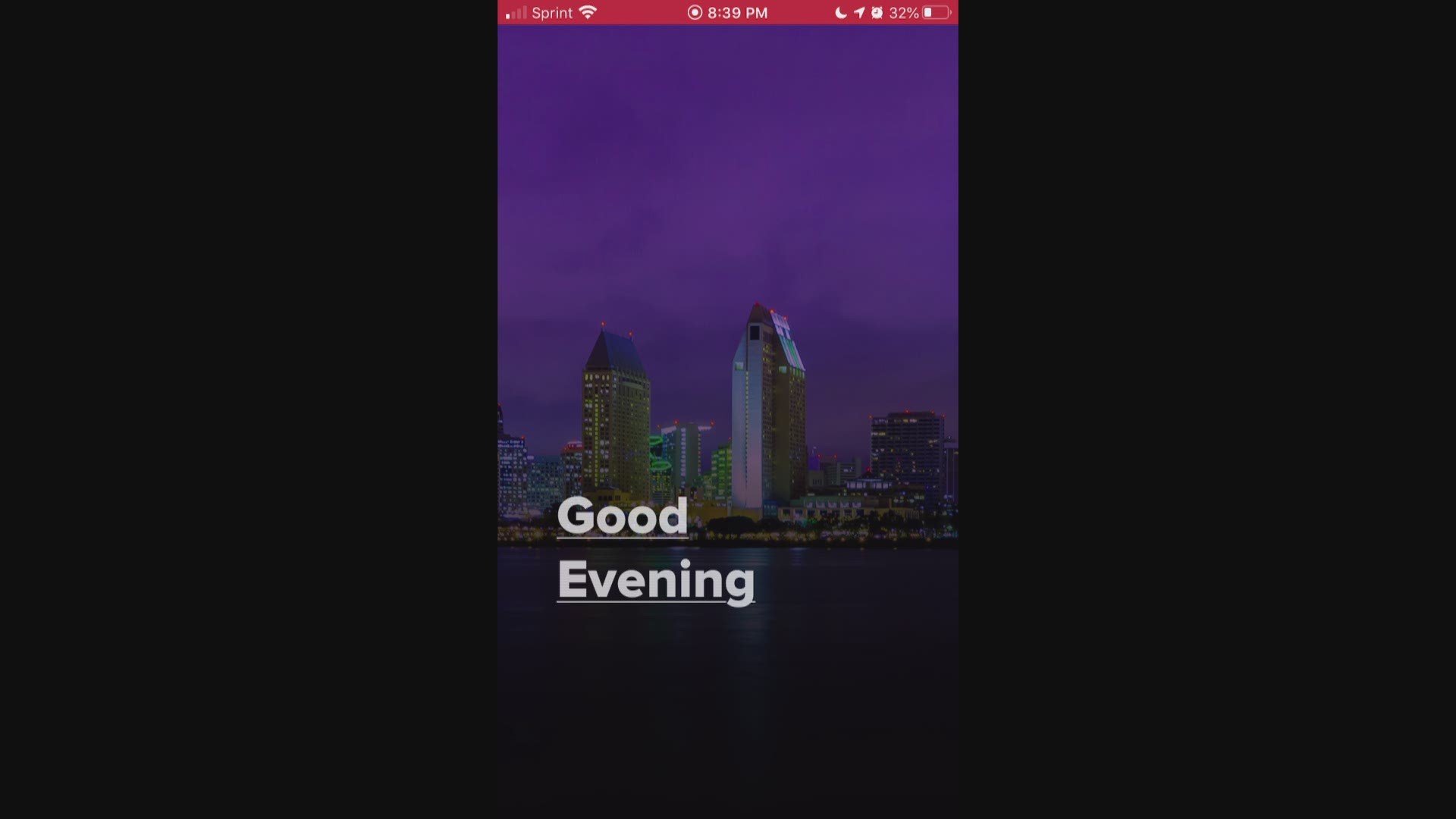SAN DIEGO COUNTY, Calif. — A major Thanksgiving winter storm is expected to hit the San Diego region beginning Tuesday night through Friday.
The National Weather Service on Monday issued a winter storm warning that will remain in effect from 4 a.m. to Wednesday 10 p.m. for areas above 3,000 feet.
Snow is expected to impact heavily traveled mountain passes along Interstate 8 through the San Diego County mountains and the Ortega Highway through the Santa Ana Mountains beginning late Thanksgiving night.
Other areas that are expected to be impacted by snow are the heavily traveled mountain passes along Interstate 15 through the Cajon Pass beginning Wednesday night.
Roads across these areas likely will remain icy through Friday as the snow finally comes to an end, but it remains cold.
The Thanksgiving storm is expected to bring a total snowfall accumulation of three to six inches between 4,000-4,500 feet, 6 to 18 inches from 4,500 to 5,500 ft, and from one to three feet above 5,500 feet.
Locations between 3,000 to 4,000 ft will have around one to three inches.
Strong south to southwest winds Wednesday afternoon and evening with blowing snow above 7,000 feet.
A Winter Storm Warning for snow means severe winter weather, and drivers should keep an extra flashlight, food and water in their vehicle in case of an emergency.
If you are in San Diego - or elsewhere this week - you can get Severe Weather Alerts using the News 8 app. Watch the video and find instructions below to get these push notifications sent to your phone.
Directions to turn on Severe Weather Alerts in the News 8 app
Open the News 8 app (which you can find here)
Tap on the gear icon in the upper right-hand corner
Tap on “Notification Settings” under “Notifications”
Tap on “Severe Weather Alerts” under “Weather”
Toggle the slider next to Severe Weather Alerts and additional options will open
You can tap to choose:
“Statements/Advisories, Watches and Warnings” - this will provide the most amount of alerts pushed to your phone.
“Watches and Warnings”
Or simply “Warnings” - this will provide the least amount of alerts pushed to your phone.
You can also toggle on and off “Red Badge Notifications” that will appear from Severe Weather Alerts at the top of the app’s homepage when you return to it.
If you would like to change your default location – perhaps while traveling – you can do so at the top of this page following these steps:
Tap “Change Default Location”
Tap Add Location (you can have up to 5)
Search for a location and tap the correct
Tap Add Location
Back on the Change Location page tap the pencil icon next to the new location and tap “Set as Default” on the box that pops up